Record live broadcasts and save them for later with our Stream Recorder extension. Add it through official Mozilla addons with a single click or opt for manual installation to get started.
Once added, simply click at the extension icon, and it will automatically detect any videos on the page that can be recorded. No complicated setup or configuration is required.
Convenient control panel featuring three buttons will appear next to the video. The left button initiates recording with a single click and ends it with the second click. The middle button allows you to pause and resume the recording, granting you complete control over the content you capture. And when you're finished, the right button closes the extension.
All your recordings are conveniently saved on your computer with a file name that includes the creation date and the site's name where the recording was made (on some websites the add-on will also add a model name to the title). This ensures easy organization and quick retrieval of your files whenever you need them.
We made Stream Recorder to simplify the process of capturing and preserving streams effortlessly and hope that you find it helpful.
The work of the extension has been tested on various popular websites, including: livejasmin, bongacams, cam4, streamate.
1. Click on the Enable button to add the extension.
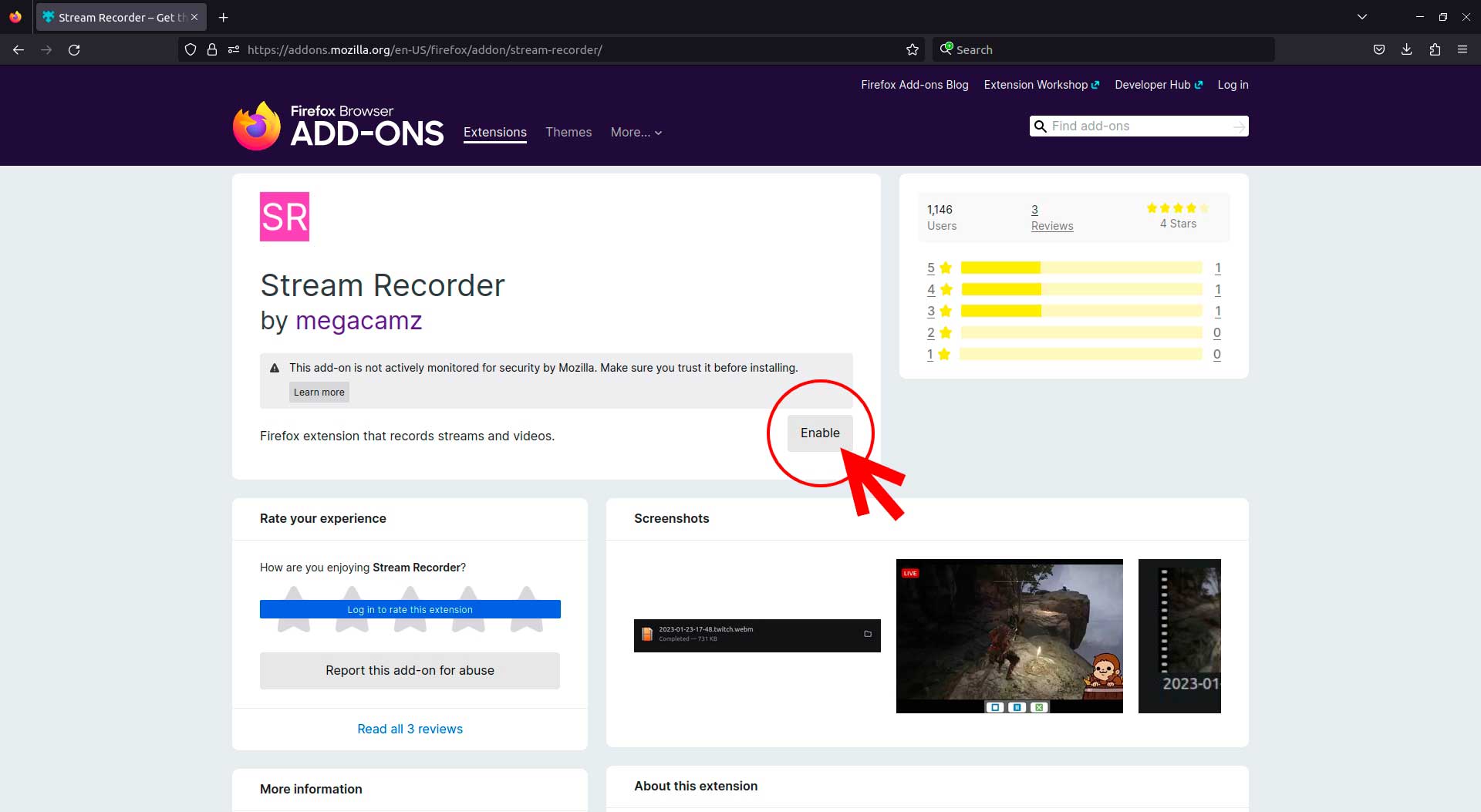
2. In the top-right corner of your toolbar the extension icon will appear.
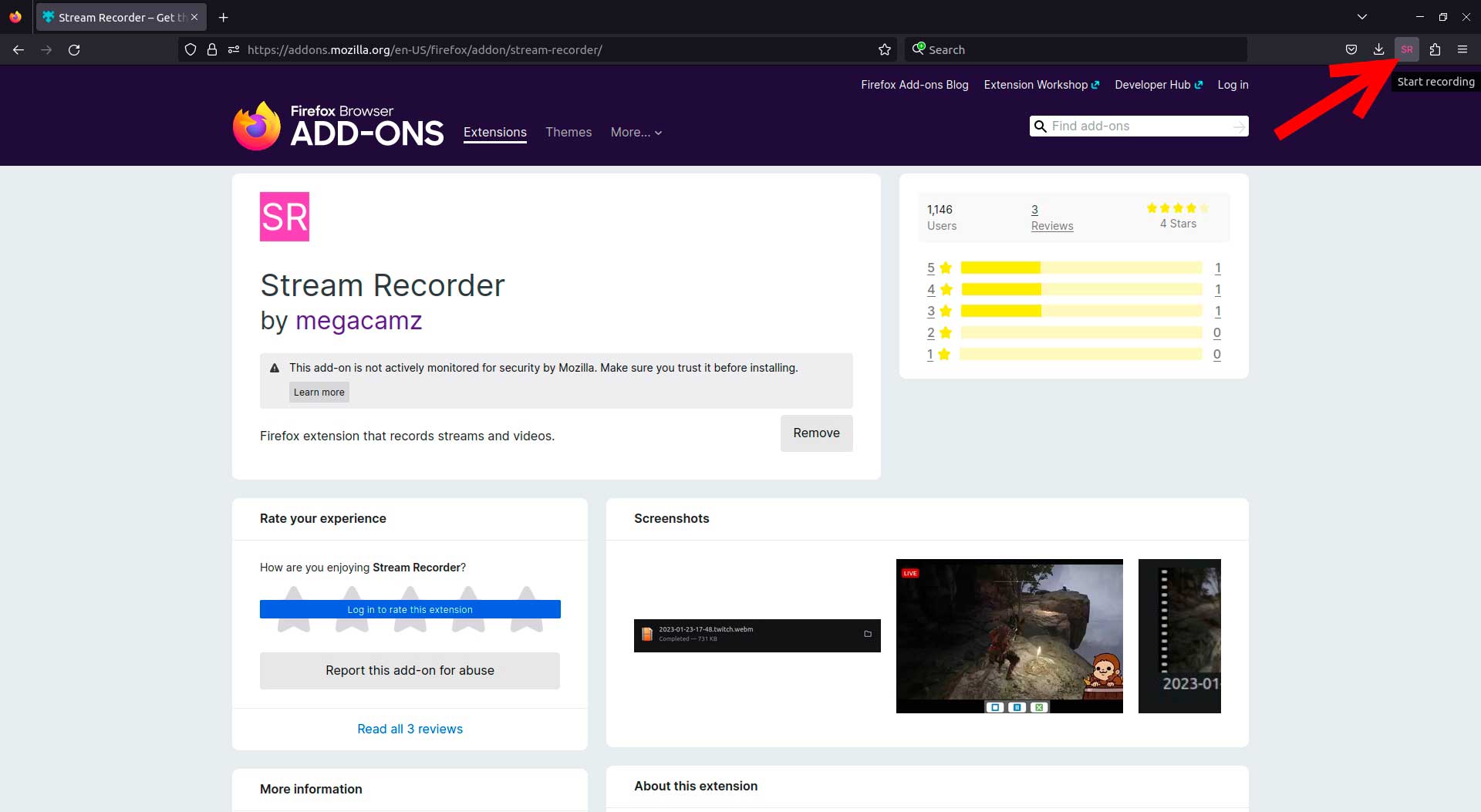
3. Go to the site you want to record a stream from.
4. Click to the extension icon, and if the broadcast is suitable for the recording, a control panel will appear next to the player.
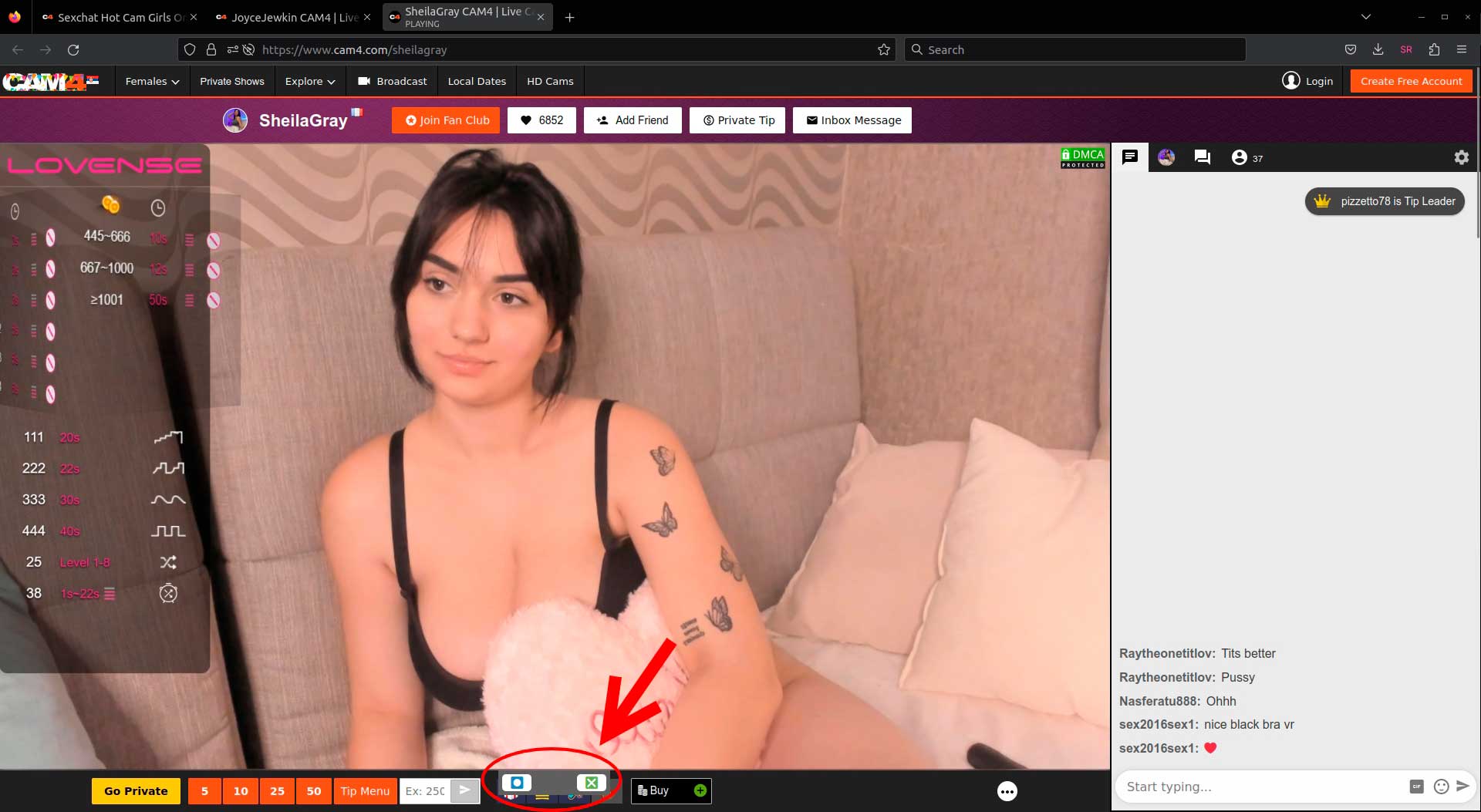
5. Click on the left button and it will start the recording. If the control panel looks like on the picture below it means the recording is in the process. You can click on the center button to pause / resume or to the left button to end the recording and save it.
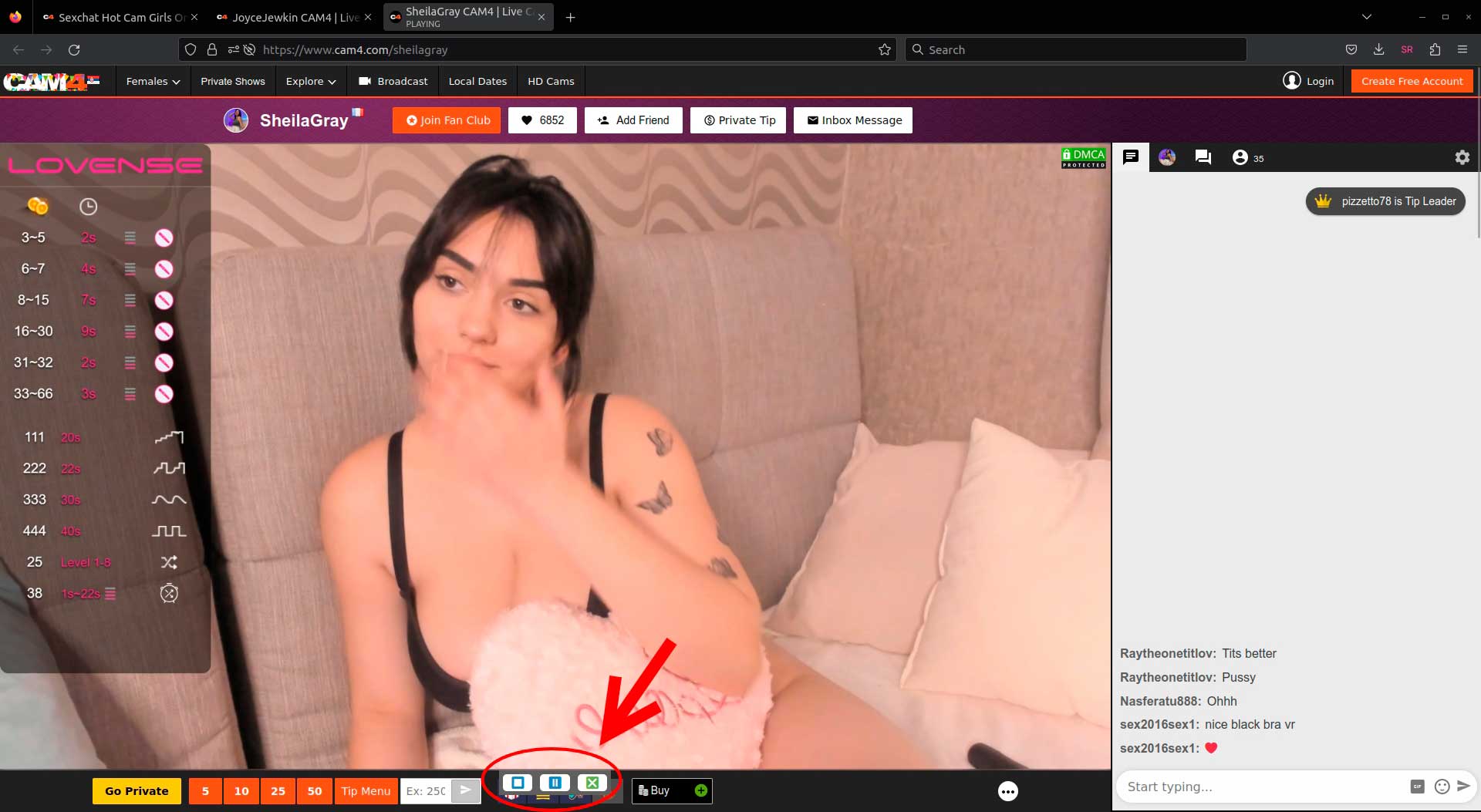
6. After you clicked on the left button for the second time the file you made will appear in your Downloads folder that you can fast access from the toolbar in the top-right corner.
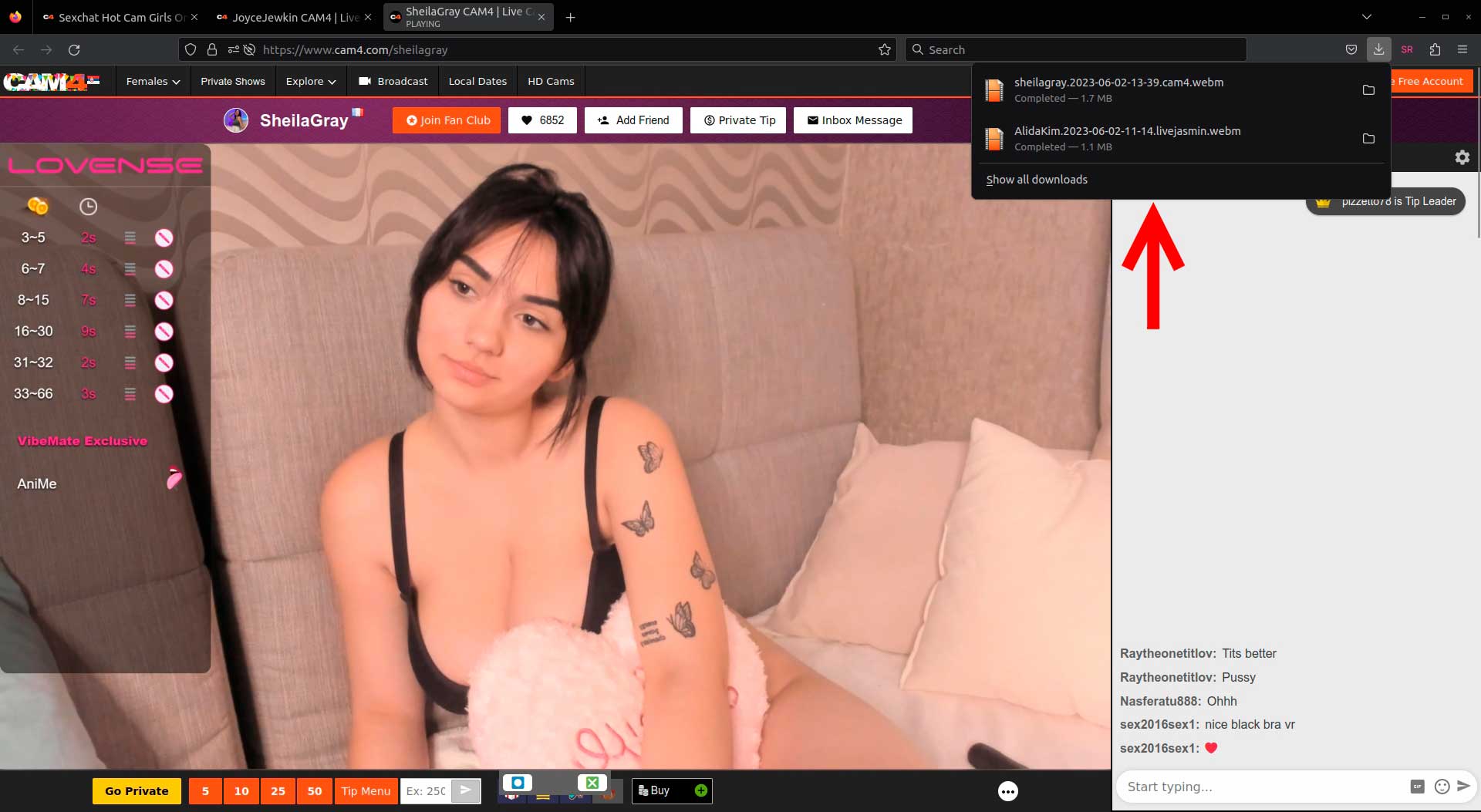
7. Watch it locally whenever you want.
Comments